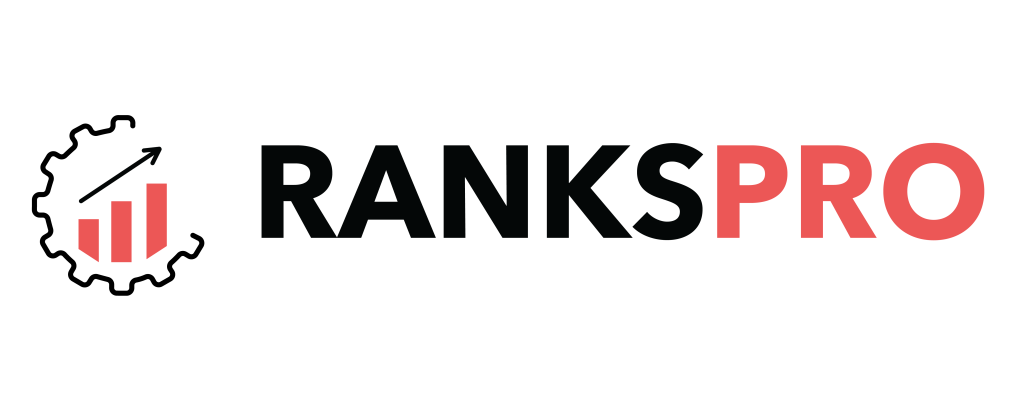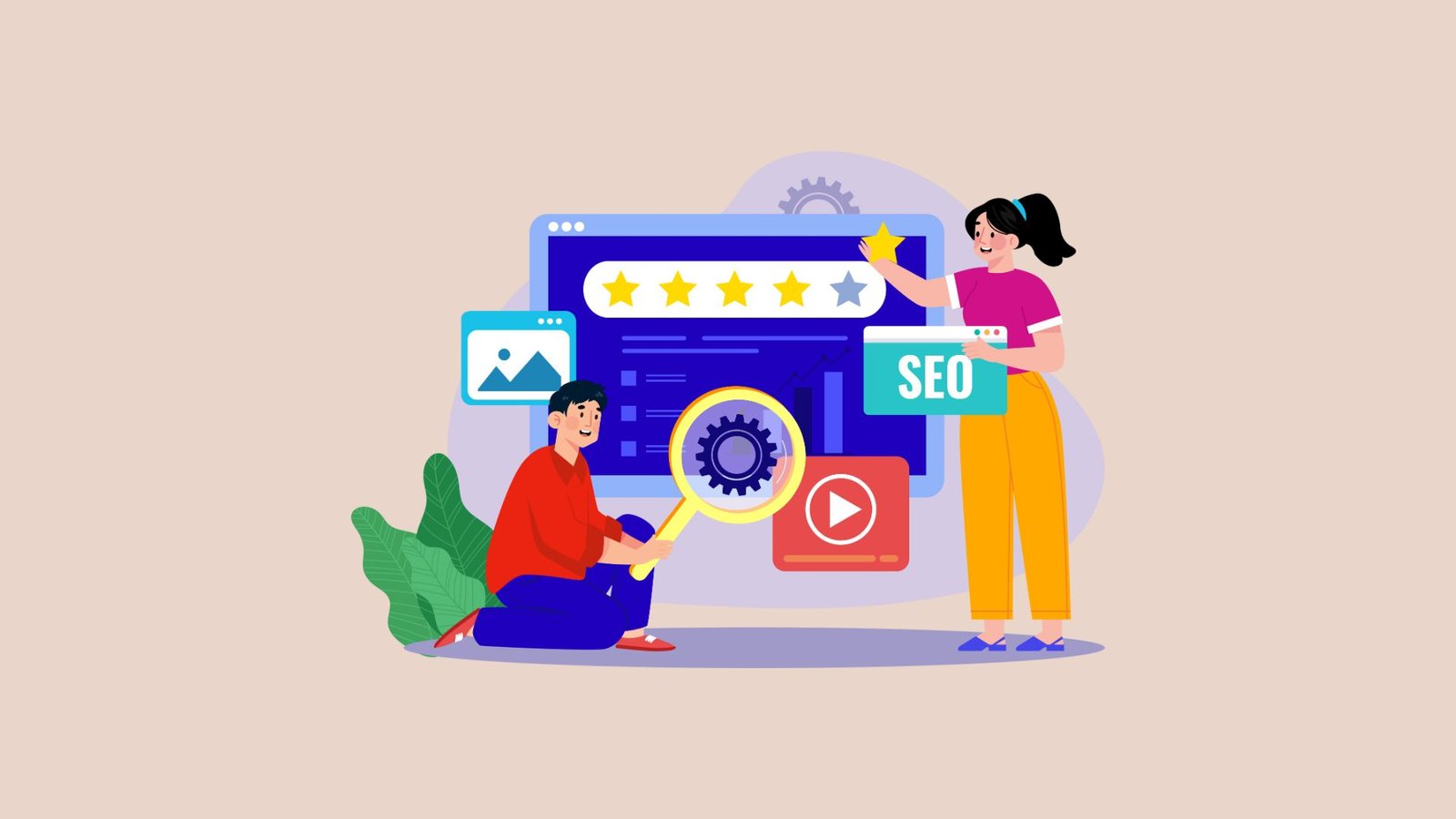Table of Contents
What is Google Analytics (GA4)?
GA4 is the latest version of Google Analytics, which allows users to measure traffic and engagement across websites and apps. Since July 1st, 2023, it has replaced the previous version of Google Analytics, known as Universal Analytics (UA). It provides valuable insights into how users interact with your site, from which sources they are coming, and what actions they are taking.
It took a couple of years to transition Google Analytics from the old UA to the new GA 4 version. GA4 has a completely new interface, and of course, SEO professionals have to learn new ways to measure and collect data in this new version. This comprehensive guide will equip you with the knowledge and strategies to utilise GA4 to maximise your website’s organic visibility.
Google Analytics 4 vs. Universal Analytics
Before diving into specific tactics, let’s find out how GA4 differs from its predecessor, Universal Analytics (UA). GA4 adopts a privacy-centric approach, focusing on event-based data collection rather than session-based data.
1. Model
Universal Analytics uses a session-based model, with data collected in hits like pageviews, events, and transactions. GA4 utilizes an event-based model in which every user interaction is captured as an event. This helps to provide a more granular view of the user’s behaviour.
2. Data
Universal Analytics can be limiting for websites with tonnes of visitors because it has restrictions on the amount of data it can collect. It is capable of hitting 10 million hits per month, 500 hits per session, and 200,000 hits per user per day; However, GA4 doesn’t have these limitations. It boasts unlimited data collection, so you won’t have to worry about hitting any walls as your traffic grows.
3. Cookieless Monitoring
Internet cookies have been the bread and butter of website tracking for a long time. They have always allowed websites to keep track of user behaviour, even if they visited another one. However, with privacy laws like GDPR, users are able to gain control as they can turn off the cookies. However, GA4 can still crack the case without cooking up clues. It uses clever analysis to keep track of the user’s actions. It means businesses can keep track of a user’s behaviour regardless of whether cookies are enabled or not.
4. Cross-Device Tracking
UA strives to connect user journeys across different devices. It essentially relies on cookies and device IDs. However, GA4 uses more advanced methods for analysing user behaviour across devices by combining techniques like user IDs, Google Signals (anonymous data from signed-in Google users), and machine learning.
If a user searches for something on their laptop and then again uses their phone to search for it, GA4 can keep track of such user movement seamlessly. In this way, it indicates to the brands how users interact with their site and which devices are the most popular for specific searches. One can easily collect data on GA4 without using third-party cookies or collecting IP addresses.
5. Automatic Tracking
UA enabled users to manually track certain elements, such as page scrolling. However, a lot of elements can now be tracked automatically on GA4. For instance, GA4 can track outbound clicks, view search results pages, and more.
6. Search Experience
UA allows users to search for a couple of things, like insights and reports. For instance, if you type conversion into the search bar, you will get the most relevant conversion reports and the conversion insight tab. However, GA4 is adorned with an intuitive search feature to provide more comprehensive results to the users. If you click in the search box, it will show you recent searches you have made. It provides much comprehensive and intuitive search experience than previous versions.
How Google Analytics 4 Empowers Your SEO Strategy?
Google Analytics 4 (GA4) goes beyond traditional pageview tracking and digs deeper into users’ behavior across platforms. It provides rich data to help you understand how users navigate your site, what content resonates with them, which keywords drive traffic, and much more. Here are ways to empower your SEO strategy with Google Analytics 4.
Create custom segmentation to understand SEO performance
With Google Analytics 4, you can create custom segmentation to better understand your SEO performance. For instance, you can create a segmentation within GA4 to look at the data of websites in a particular geographic location. If you are a local business in Scotland, you can create segmentation to see the organic traffic of visitors from Scotland. This segmentation can be used to see which queries are being used to land on your website from a specific location. This data helps you know if your SEO efforts are generating more organic traffic from your target market or not.
Analyse if your organic visitors are converting
GA4 can be used for creating built-in reports to know what organic visitors are actually converting to your website. It helps to know if your target of having a website is being fulfilled, whether they’re buying products from you or submitting inquiries. It is an effective way of measuring your SEO performance, as it can bring organic traffic to your website.
Assess the landing page views
GA4 can be used to find which pages your organic visitors are landing on. To know landing page views, go to the pages/screen section in GA4 and create a custom segment to know which pages your organic visitors are landing on. This data is useful in measuring your SEO performance, as you want your organic visitors to visit valuable pages. For instance, if a majority of your organic visitors are landing on your Contact Us page, it may indicate that your prospects or current clients are searching for your contact information.
How to use the Reports in GA4 for Measuring SEO Performance?
1. Conversion Report
A conversion can mean different actions for different businesses. For some, it may mean making people buy more products, and for others, it may mean subscribing to a newsletter. With GA 4, you can set your own conversions and track the behaviour accordingly. All you need to do is go to Configure—Events. From here, you will get a list of events such as a pageview, click, or session start. In this list, you can just toggle that event to be marked as a conversion.
How do I get a conversion report in GA 4?
• Go to Configure → Events.
• Turn on the specific event you want under “Existing Events” by clicking on the toggle.
• It should turn blue.
• You can view a list of conversions here: Configure → Conversions.
Unlike Universal Analytics, GA 4 allows you to modify standard reports in any way. By customising your conversion report, you can get more insight into what your visitors are doing and where you may be lagging in driving more sales. By analysing the whole process in a single report, you can identify which areas may need improvement.
2. Traffic Acquisition Report
One of the primary goals of SEO is to increase the amount of traffic you get from organic search results. GA 4’s traffic acquisition report provides deep insights into your website traffic sources. This includes organic traffic from sources like Google, Facebook, Direct, etc.
How do I get a traffic acquisition report in GA 4?
To get this report
- Go to Reports
- Then, Navigate to Acquisition and click Traffic Acquisition.
This report will break down to show from where most of your website traffic is coming, including organic searches, referrals (clicks from a different site), direct (user types in your URL), and paid search.
From here, you can go to Session Source—Medium and then type “organic” into the search bar.
It will show you how much organic traffic is coming from different search engines, including Bing, Yahoo!, and others.
3. Referral Traffic
When it comes to SEO, you want to dig deeper into all the traffic sources leading people to your website. However, with referral traffic, you can see what sources or sites people are using to find your business.
How do I get a referral report in GA4?
To get a referral traffic report, type, referral into the search bar of the traffic acquisition report. Add “session source” as another search dimension. From the session source, select the traffic source.
A referral traffic report will provide you with a breakdown of the other sites and pages where users clicked a link to come to your website. This report can help you to know more about your audience, and it can help you forge relationships with these other sites.
4. Landing Page Report
The landing page report shows what the first page’s users see when they land on your site. It also shows whether their visits turn into clicks or conversions. SEO professionals use this data to know which pages are performing well and which aren’t. This report helps SEO professionals get a picture of the first impression users have on your website. It also helps to understand what type of content they pay more attention to, which in turn helps to improve the SEO strategy and find opportunities to grow traffic.
How to get landing page report in GA4?
- Click “Engagement” in the ‘Reports’ tab in the left-hand navigation panel.
- Then, click ‘Landing page’.
Here are the five key metrics to view in the landing page report.
• Sessions: the number of sessions starting from a particular landing page
• New users: the number of new visitors visiting the site
• Average engagement time per user: how long does a user, on average, actively use your website?
• Conversions: the number of times users took an action to trigger a conversion event
• Total revenue: total sum of earnings from sales, including ad revenue
5. Site Speed Report
When it comes to site speed, you need to understand that people are short on time and have lots of options out there. If your website loads slowly, your visitors are less likely to return or complete a conversion. Currently, there is no ‘Page Timings’ report in GA4, and there are also no page load time metrics on it. The site speed report, which is available in Universal Analytics, is not available in GA4. Fortunately, you can create this report in GA4 through tools like Google Tag Manager or BigQuery. For using Google Tag Manager, you need to have some working knowledge of GTM and send events to GA4.
6. Mobility Report
When measuring SEO performance, it is impossible to overlook the use of mobile devices. The mobile report in GA 4 displays user engagement metrics like sessions, users, and bounce rate segmented by device type (desktop, mobile, tablet). You can use this report to analyse how mobile users interact with your website compared to users on other devices.
How do I get a mobile user report in GA4?
To determine how mobile users, experience your website,
• Go to the Reports section in GA4.
• Click on Tech under the User category.
• This report shows you data by browser by default. To see device details, change the category from Browsers to Devices.
7. Report Snapshot (Automated Insights)
As GA4 also provides analytical intelligence, SEO professionals can take advantage of it. When you click reports in the left navigation menu, it shows the Report Snapshot. It is a customisable dashboard that gives you a quick overview of your website’s performance by using summarised data from various reports in GA 4. It is composed of individual cards, each focusing on a specific aspect of your website’s performance. You can add or remove cards (up to 16) to customise the information to your needs.
Combining RanksPro.io and Google Analytics for SEO Audits
Google analytics 4 is a powerful tool to understand user behaviours and actions. Ranks Pro.io is all-in-one SEO tool keeps a laser focus on keyword rankings and performance. To connect Google Analytics with Ranks Pro.io, you need to follow the steps given below:
- Go to the Ranks Pro dashboard and click “Connect with Google account”
- Select the Ranks Pro account and property, and your Google site Select your Google Analytics account
Once Google Analytics and Google Search Console ( learn here, how to set up Google Search Console) are connected to Ranks Pro, you can access valuable analytics data on your website traffic. The tool will fetch and display your SEO metrics data, which is presented in visual graphics, segmented separately for both Google Analytics and Google Search Console. It will also evaluate organic traffic for the last week up to the last 3 months. Users can also easily check the Google Console data for total queries and impressions related to their targeted keyword phrases and landing pages.
Conclusion
GA 4 is a great tool for SEO professionals. It enables you to combine data from multiple sources at the single place and create attractive and comprehensive dashboards. By using these reports in conjunction, you can gain a comprehensive understanding of your SEO performance and make data-driven decisions to improve your website’s organic search visibility. When you combine Google Analytics with Ranks Pro.io, you gain a comprehensive understanding of your website’s strengths and weaknesses. This allows you to develop a data-driven SEO strategy for optimization, ultimately leading to better user experiences and improved search ranking.