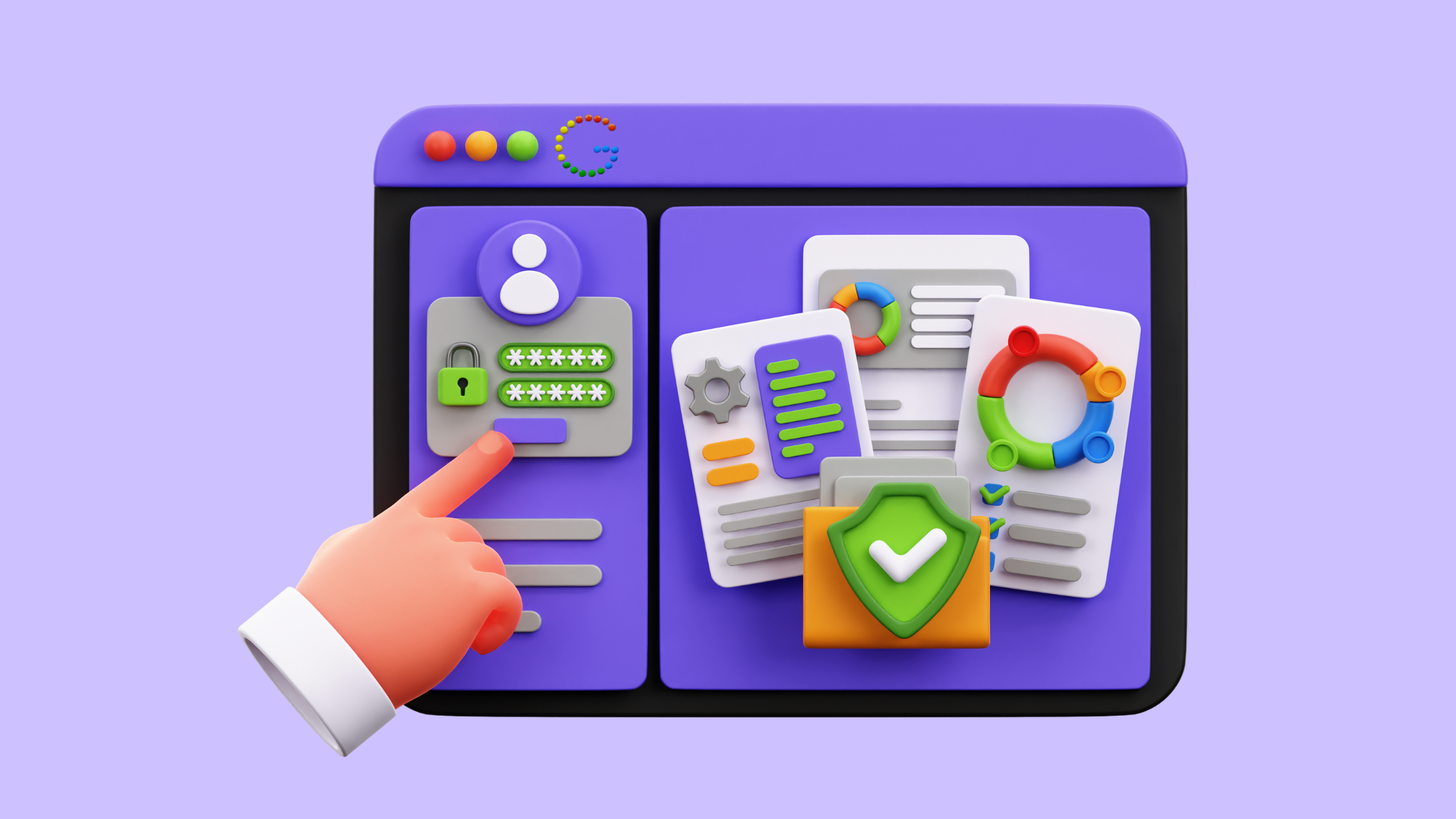In today's digital landscape, achieving a prominent position in Google search results is no longer a nicety – it's a necessity. Considering the dominance of Google for local searches, creating, maintaining, and optimizing your Google Business Profile (GBP) unlocks a treasure trove of benefits for your business.
A well-established business profile acts as a powerful magnet, attracting a steady stream of qualified, local traffic to your doorstep. This translates to increased brand awareness, potential customer engagement, and ultimately, business growth.
Studies by Birdeye reveal a compelling statistic:
- A staggering 64% of businesses haven't verified their Google Business Profile.
- Furthermore, verified GBPs enjoy a significant boost in engagement, averaging around 200 interactions per month.
well-managed Google Business profile empowers customers to effortlessly share their positive experiences, influencing the decisions of potential customers and propelling your business forward.
In this guide, you will learn how to set up a Google Business profile and why you should do it. But first, let’s get started with some basics:
What is a Google Business Profile?
Google Business Profile (GBP), formerly known as Google My Business, offers a powerful and free marketing tool for businesses of all sizes. This service, provided by Google, empowers business owners to take control of how their establishment appears within Google Search and Google Maps, two of the most frequented online platforms globally.
When you establish a Google Business Profile, you provide Google with essential details about your business, such as location, services offered, and products sold. This information is then strategically incorporated across various Google products, including Search and Maps.
The result? Increased visibility to potential customers searching online, placing your business directly in their path during their buying journey.
With millions of businesses already leveraging Google My Business accounts across a vast array of categories, the platform offers immense reach.
Most businesses qualify for a GBP, including those that operate without a physical storefront. For instance, businesses selling products exclusively through a website can still harness the power of GBP to connect with potential customers.
Why you Should Set Up a Google Business profile?
A Google Business Profile (GBP) offers a powerful and free tool to elevate your business's online visibility and connect with potential customers. Here are three compelling reasons to set up your GBP today:
- Enhanced Local Search Discovery
Imagine a potential customer searching for a "bike shop Lower East Side." Google leverages information within your Google Business Profile, including location, phone numbers, and descriptions, to determine which businesses best align with the searcher's intent.
By creating and optimizing your GBP, you increase the chances of your business appearing in the coveted top positions of local search results, placing you directly in the path of interested customers.
- Maintain Control of Your Online Presence
Your Google Business Profile empowers you to take charge of how your business information is presented online. This includes the ability to update business hours, phone numbers, and other crucial details at any time.
This ensures that potential customers can effortlessly find the most up-to-date contact information, fostering a seamless customer experience. Furthermore, your GBP can function as a dynamic platform to share announcements, updates, or special offers, similar to a digital bulletin board.
- Build Trust Through Customer Reviews
Positive online reviews are the cornerstone of building trust and attracting customers. A well-managed Google Business Profile allows satisfied customers to effortlessly leave reviews that endorse your business.
Even if potential customers don't delve into the details of each review, the prominent 1-5 star rating displayed beneath your business listing significantly impacts their decision-making process.
A strong collection of positive reviews serves as social proof, influencing customers to choose your business over competitors.
How to Create a Google Business Profile?
The first process for setting up your Google Business profile is to start with a Google account and then follow these steps:
Step 1: Adding your Business on Google Maps
Open Google Maps (maps.google.com) or select the maps from the menu bar of Google search engine.
 x
x
On the menu, look for the “Add your business” button. Add your business button
On the left menu bar, click on the “Add your business” option.

You will be taken to the sign-in page.
Step 2: Create or Sign-in with Your Google Business Account
For existing business accounts on Gmail just add the email address and password to move forward. And if you don’t have a Gmail account for the business you need to create one.
First, click on the option “Create account”, available on the left of “Next” button.

Choose the option “For work or my business” from the list and you will taken to the next page where you need to select the type of email you need for your business (Professional or simple).

Click on the first option, as this will give you control over Google Suite.
Step 3: Fill Out Business Details
The next Step is to fill out the primary details of your business, such as Business name, number of employees, and region in which you’re doing business.

Make sure you fill up the correct details as it will be visible on Google Maps and listings.
Next, it will ask about your details- First name, last name, and current email address.

Click on “Next” after successful submission.
Step 4: Select your Business Type
The next is to choose an option that gives more information about the type of business you’re doing. It comes up with three main options:
- Online retail: for online grocery stores, food delivery, e-commerce, businesses, etc.
- Local store: for shops and other businesses that have a physical address in a region.
- Service business: service providers that customers reach out for (home decor, repairs, plumbers, electricians, etc.)

Once you selected an option, click the “Next” button.
Step 5: Adding Targeted Locations
You need to enter your website’s domain first as Google looks out for your presence on the web.
After that, Google will ask the exact locations or regions where you’ll be providing services to the customers in the country you’re registered in.
Also, you can add more countries if you’re covering a wide range of audiences.

Moreover, if you have a physical store then Google might ask to pin the exact location in the Google maps.
Once done click on “Next”.
Step 6: Verifying Your Business Account
For both online business and physical stores, business account verification is needed. This will require to enter a code via the email address or shoot a video of the business.

The video can include the office premises, business hoardings containing its logo, and reception area. Mainly, you will show people working in your company while having present physically in the premises.
How to Optimize Google Business Profile?
A well-optimized Google Business Profile is crucial for enhancing local search visibility and attracting potential customers. To maximize the impact of your profile, consider the following strategies:
1- Use Special Attributes
Google Business Profile offers a range of specific attributes tailored to different business categories.
For instance, hotels can showcase amenities, star ratings, and booking options, while restaurants can display menus, accept reservations, and highlight delivery services.
These features provide valuable information to potential customers and enhance the overall user experience.
2- Add Real Images of Your Business
High-quality images and videos are essential for capturing user attention and conveying a business's atmosphere. Incorporate visually appealing content that showcases the business, products, or services.
Research indicates that businesses with photos receive more directions and website clicks, emphasizing the importance of visual content in driving engagement.
3- Include Keywords in Profile
Strategic keyword utilization within the business profile can significantly impact local search rankings. Conduct thorough keyword research to identify relevant terms and phrases that potential customers might use when searching for businesses like yours.
Incorporate these keywords naturally into the business name, description, and attributes while avoiding keyword stuffing.
4- Encourage and Answer Reviews
Positive reviews play a pivotal role in building trust and credibility. Encourage satisfied customers to leave reviews and respond promptly to all feedback, both positive and negative.
Engaging with customers through reviews demonstrates a commitment to customer satisfaction and can lead to increased loyalty and repeat business.
5- Use Optimized Business Description
A brief description of your business not only tells your audience about your offerings or any other relevant information but also provides a summary of what it does and how it helps customers.
To use an optimized business description, make sure you keep under 750 characters and keep the content in the first 200 words (what it does, what it offers, how it works, etc.)
Moreover, you can include the necessary keywords to make it search-friendly on Google. Just don’t overstuff!
Talk about the stats such as how many customers you have served, the number of skilled experts your team has, how many client testimonials you have got so far, and the services being offered.
Don’t include links to your website or pages, because there is already a section to highlight it in Google’s information panel.
Steps to Claim an Existing Google Business Profile
Claiming your Google Business profile means if you see a business with your name existing on Google Maps at the same location you entered while creating the profile, you can simply raise a request to have the ownership. Just follow these steps:
- On Google Maps, type the name of your business along with the street name or region in the search bar.
- Once you see your business name in the list having the same logo or address or both, click on the option “Own this business?”.
- On the next screen, you will have the option “Manage now”. Click it once you’re sure about the profile.
- Next, Google will ask for some verifications through several options such as email, phone number, and other options.
- Clicking “Next” will take you to the Google Business profile dashboard, where you can select a desired option and continue the process.
- Once verification is completed, Google will verify the credentials and hand over the profile management tools via email.
Requesting Access to Google Business Profile
Google will confirm that the listing you want to claim is owned by another email address.
In another scenario, if you don’t have login details to claim your Google Business profile, you can fill out “Request Access” form.
-1.png?width=2240&height=1260&name=eslblog%20(13)-1.png)
Google will then ask you to fill out a few personal details, including your name, contact number, the level of access you require, and your relationship to the business.
The form will ask for your personal information regarding contact, business connections, and accessibility controls.
Once you submit these details, an email will be sent to the email that is responsible for handling the business account for granting access permissions.
Key Takeaways
Creating and managing your Google Business profile is necessary to boost your organic visibility and enhance your recognition among local searches as well. This guide is filled with helpful tips that can make your business presence enriched with critical details.
You can get help from our SEO experts as well who have a widely utilized SEO tool – RanksPro. It is a complete suite of helpful features like keyword research, rank tracking, performance analysis, backlinks checker, and a lot more.
Just share your requirements and we will help you discover a lot of opportunities to leverage boosted organic traffic and higher conversions.